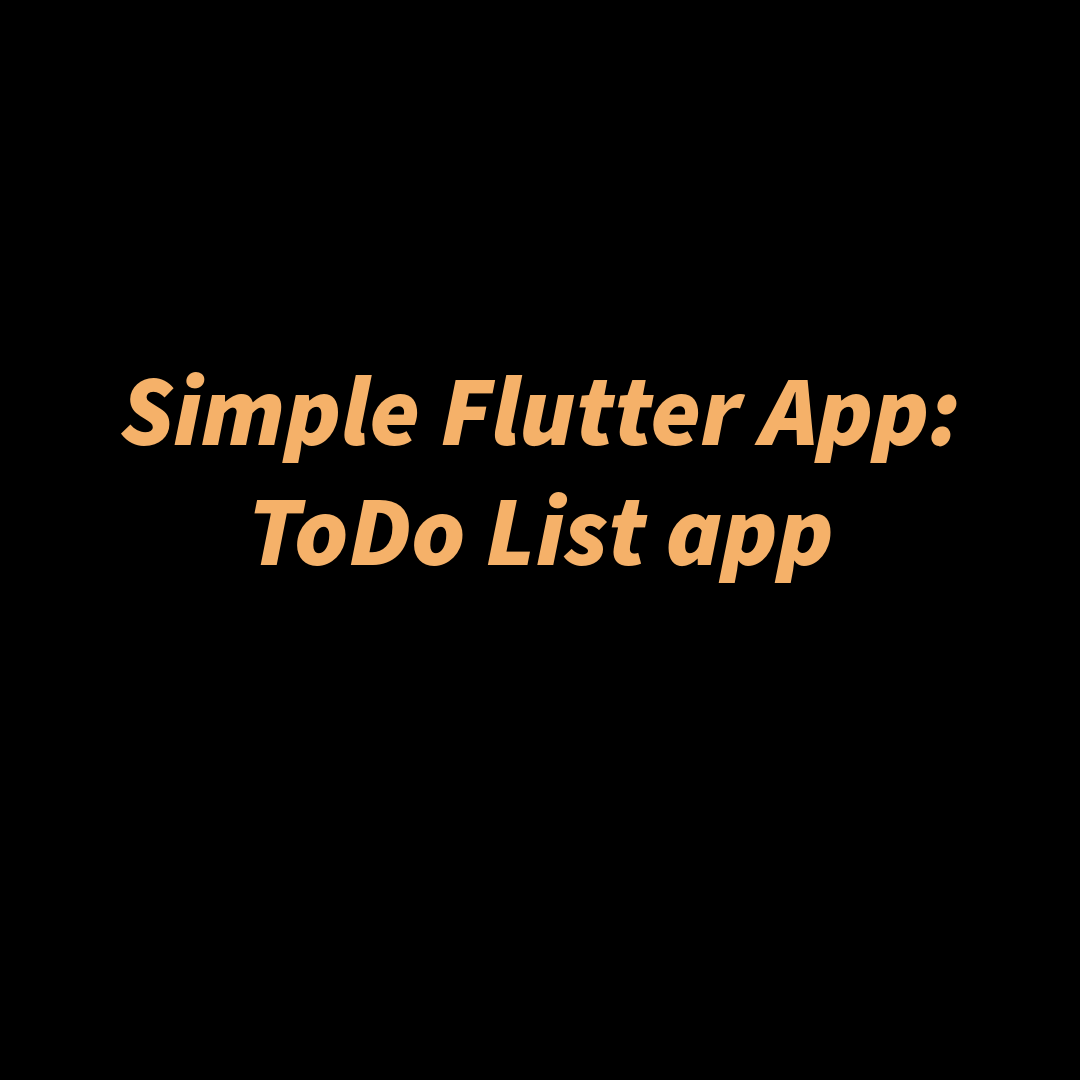Features
- Add and remove tasks.
- Use
Listto manage tasks.
Concepts Used
- Collections (Lists)
- Functions
Implementation
- UI: TextField to add tasks, and a list to display tasks with delete buttons.
Final Result
How the App Works
- Add a Task:
- The user types a task into the input field and presses the “+” button.
- The
addTask()function adds the task to the_taskslist and updates the UI.
- Display Tasks:
- All tasks in the
_taskslist are displayed in a scrollableListView.
- All tasks in the
- Remove a Task:
- The user presses the trash icon next to a task.
- The
removeTask()function removes the task from_tasksand updates the UI.
Code
lib/todo_list_app.dart
import 'package:flutter/material.dart';
class TodoListApp extends StatelessWidget {
@override
Widget build(BuildContext context) {
return MaterialApp(
debugShowCheckedModeBanner: false,
home: TodoListScreen(),
);
}
}
class TodoListScreen extends StatefulWidget {
@override
_TodoListScreenState createState() => _TodoListScreenState();
}
class _TodoListScreenState extends State<TodoListScreen> {
final List<String> _tasks = []; // List to store tasks
final TextEditingController _controller = TextEditingController(); // Controller for the input field
void addTask() {
final task = _controller.text.trim(); // Get and clean input text
if (task.isNotEmpty) {
setState(() {
_tasks.add(task); // Add task to the list
});
_controller.clear(); // Clear input field after adding
}
}
void removeTask(int index) {
setState(() {
_tasks.removeAt(index); // Remove task by index
});
}
@override
Widget build(BuildContext context) {
return Scaffold(
appBar: AppBar(title: Text('To-Do List')),
body: Padding(
padding: const EdgeInsets.all(16.0),
child: Column(
children: [
Row(
children: [
Expanded(
child: TextField(
controller: _controller,
decoration: InputDecoration(labelText: 'Enter a task'),
),
),
IconButton(
icon: Icon(Icons.add),
onPressed: addTask,
),
],
),
SizedBox(height: 20),
Expanded(
child: ListView.builder(
itemCount: _tasks.length,
itemBuilder: (context, index) {
return ListTile(
title: Text(_tasks[index]),
trailing: IconButton(
icon: Icon(Icons.delete),
onPressed: () => removeTask(index), // Delete task
),
);
},
),
),
],
),
),
);
}
}
Code Explanation
The To-Do List App allows users to add and remove tasks dynamically. Tasks are stored in a list and displayed on the screen. The app uses Flutter widgets and Dart collections to manage and display the tasks.
Entry Point (main.dart)
import 'package:flutter/material.dart';
import 'package:todo_list_app/todo_list_app.dart';
void main() {
runApp(TodoListApp());
}
- Purpose: The
main()function launches the app. runApp(TodoListApp()): SpecifiesTodoListAppas the root widget.
TodoListApp Class
class TodoListApp extends StatelessWidget {
@override
Widget build(BuildContext context) {
return MaterialApp(
debugShowCheckedModeBanner: false,
home: TodoListScreen(),
);
}
}
MaterialApp:- Sets up the app with Material Design.
- Disables the debug banner using
debugShowCheckedModeBanner: false. - Specifies the
TodoListScreenas the home screen.
TodoListScreen Class
class TodoListScreen extends StatefulWidget {
@override
_TodoListScreenState createState() => _TodoListScreenState();
}
- Purpose: Represents the main screen where users can manage their tasks.
StatefulWidget: Used because the list of tasks changes dynamically.
Task Management
Task Storage
final List<String> _tasks = [];
- Purpose: Stores all the tasks as a list of strings.
- Dynamic Updates: Tasks are added or removed using
setState().
Adding a Task
void addTask() {
final task = _controller.text.trim(); // Get and clean input text
if (task.isNotEmpty) {
setState(() {
_tasks.add(task); // Add task to the list
});
_controller.clear(); // Clear input field after adding
}
}
- Input Handling: Retrieves the text from
_controller, trims it, and ensures it’s not empty. - Updating State:
- Calls
setState()to add the new task to_tasks. - Updates the UI to show the new task immediately.
- Calls
- Clear Input: Clears the
TextFieldafter the task is added.
Removing a Task
void removeTask(int index) {
setState(() {
_tasks.removeAt(index); // Remove task by index
});
}
- Task Removal:
- Removes the task at the specified index.
- Updates the UI dynamically using
setState().
Building the UI
Input Field and Add Button
Row(
children: [
Expanded(
child: TextField(
controller: _controller,
decoration: InputDecoration(labelText: 'Enter a task'),
),
),
IconButton(
icon: Icon(Icons.add),
onPressed: addTask,
),
],
)
- Row Layout:
- Contains the
TextFieldand an Add Button (IconButton).
- Contains the
- TextField:
- Uses
_controllerto capture user input. - Includes a placeholder label (
'Enter a task').
- Uses
- IconButton:
- Displays a “+” icon (
Icons.add). - Calls
addTask()when pressed.
- Displays a “+” icon (
Task List Display
Expanded(
child: ListView.builder(
itemCount: _tasks.length,
itemBuilder: (context, index) {
return ListTile(
title: Text(_tasks[index]), // Task name
trailing: IconButton(
icon: Icon(Icons.delete),
onPressed: () => removeTask(index), // Delete task
),
);
},
),
),
ListView.builder:
- Dynamically builds a scrollable list of tasks.
itemCount: The number of tasks (_tasks.length).itemBuilder: A function to generate eachListTile.
ListTile:
title: Displays the task text.trailing: Adds a delete button (trash icon).
IconButton:
- Displays a delete icon (
Icons.delete). - Calls
removeTask()with the task index when pressed.
Complete Widget Tree
return Scaffold(
appBar: AppBar(title: Text('To-Do List')),
body: Padding(
padding: const EdgeInsets.all(16.0),
child: Column(
children: [
Row(...), // Input field and add button
SizedBox(height: 20),
Expanded(...), // Task list
],
),
),
);
Scaffold:- Provides a layout with an app bar and body.
Padding:- Adds padding around the body.
Column:- Stacks the input field, add button, and task list vertically.
Row:- Horizontally arranges the
TextFieldand Add Button.
- Horizontally arranges the
Key Flutter Concepts Used
- State Management:
setState()dynamically updates the UI whenever tasks are added or removed.
- Lists in Dart:
- A
List<String>stores the tasks.
- A
- Text Input:
- A
TextFieldcaptures user input with aTextEditingController.
- A
- Dynamic Widgets:
ListView.buildercreates widgets dynamically based on the number of tasks.
- Icons and Buttons:
IconButtonis used for the Add Task and Delete Task actions.